In today’s busy world, staying organized and getting things done efficiently is crucial for success. That’s where Notion comes in.
Notion is a versatile tool that helps you stay productive and organized by bringing together all your tasks, notes, and projects in one place. Whether you’re a student, professional, or entrepreneur, Notion can revolutionize the way you work.
In this article, we’ll explore how to use Notion effectively to boost your productivity. By mastering its features and implementing smart strategies, you’ll be able to accomplish more and stay on top of your responsibilities. So, let’s jump in and discover how Notion can help you work smarter, not harder.
[editorial-rating id=”446″]
Notion is an incredibly versatile tool that can be customized to fit your unique needs and workflows. To make the most of Notion and improve your productivity, here are some essential steps to get started:
- Familiarize yourself with the interface: Take some time to explore and navigate through Notion’s interface. Get comfortable with the various elements, such as pages, databases, and blocks. Understanding how they work together will help you create a cohesive workspace.
- Set up your workspace: Begin by creating a workspace that aligns with your goals and tasks. Consider creating dedicated pages for different aspects of your life, such as work projects, personal tasks, or hobby-related information. You can also customize the layout, colors, and fonts to make it visually appealing and conducive to your productivity.
- Understand the building blocks: Notion’s building blocks are the fundamental components that make up your workspace. Pages are like folders or categories that hold related information. Databases act as tables with customizable columns and rows to store structured data. Blocks are individual units of content within a page or database, such as text, images, to-do lists, or even embedded files.
- Start organizing your information: Take advantage of Notion’s flexibility to create an organizational structure that works for you. Consider using nested pages, headings, and subheadings to create a hierarchy. This structure will help you navigate your workspace easily and find information quickly.
- Experiment with templates: Notion offers a variety of pre-designed templates for different purposes, such as task management, project planning, meeting notes, and more. Explore these templates and use them as a starting point to customize and adapt them to your specific needs. Templates can save you time and provide a structured framework for your work.
- Collaborate with others: Notion allows for seamless collaboration with teammates, colleagues, or friends. Invite others to join your workspace and grant them appropriate access levels. You can assign tasks, leave comments, and communicate within Notion itself, eliminating the need for multiple tools and scattered conversations.
- Sync with other apps: Notion integrates with various external apps and services like Google Calendar, Trello, or Slack. Syncing these tools with Notion can streamline your workflow and keep all your information in one centralized location. Explore the integrations available and connect Notion with the tools you already use to ensure a seamless productivity ecosystem.
- Start small and iterate: Remember, Rome wasn’t built in a day. Begin by incorporating Notion into one aspect of your life or work and gradually expand from there. Experiment with different features, layouts, and strategies to find what works best for you. Notion is highly customizable, so don’t hesitate to iterate and refine your setup as you gain more familiarity with the tool.
By following these steps, you’ll be well on your way to harnessing the power of Notion and maximizing your productivity. So, dive in, explore the possibilities, and make Notion an integral part of your organized and efficient work routine.
Structuring Your Workspace:
A well-structured workspace in Notion is essential for maintaining organization and maximizing productivity. Here are some key steps to help you structure your Notion workspace effectively:
- Identify your goals and categories: Start by defining the main areas or categories that you want to focus on within your workspace. This could include projects, tasks, personal information, notes, or any other relevant topics. Consider the different aspects of your life or work that require organization and create separate pages or sections for each.
- Create dedicated pages: Within each category, create dedicated pages to house related information. For example, if you have a “Projects” category, create individual project pages where you can store project details, tasks, deadlines, and related files. Use clear and descriptive page titles to easily identify and access the information you need.
- Utilize hierarchical structure: Use nested pages, headings, and subheadings to establish a hierarchical structure within each category. This allows you to break down complex topics into more manageable sections and ensures easy navigation. For instance, within a project page, you can create subpages for specific tasks, meetings, or resources.
- Customize page properties: Take advantage of Notion’s properties feature to add relevant information and metadata to your pages. Properties can include due dates, labels, priority levels, or any other attributes that are important for organizing and tracking your work. Customize the properties according to your specific needs and adjust them as your workflow evolves.
- Implement databases for structured data: Databases in Notion provide a powerful way to store and organize structured information. Consider using databases for tasks, contacts, inventory, or any other data that requires a tabular format. Customize the database columns to capture specific details and use filters and sorting options to view and manipulate the data as needed.
- Utilize templates: Notion offers a wide range of templates that can serve as starting points for different types of pages and databases. Explore the template gallery and choose the ones that align with your needs. Templates provide a structured layout and pre-configured settings, saving you time and ensuring consistency across your workspace.
- Maintain consistency: Establish consistent naming conventions, formatting styles, and tags throughout your workspace. This helps in quickly identifying and searching for specific information. By maintaining consistency, you create a cohesive and organized environment that enhances productivity.
- Review and refine regularly: Regularly review your workspace structure and make adjustments as needed. As your projects and tasks evolve, you may need to add or modify categories, pages, or databases. Don’t hesitate to iterate and refine your structure based on your changing needs and feedback from using Notion.
Remember, the structure should be flexible and adaptable, allowing you to modify it as your needs evolve. Experiment with different approaches and find the organization system that works best for you within Notion’s versatile framework.
Task Management and Project Planning:
Notion provides powerful features to help you effectively manage your tasks and plan projects. By implementing the following strategies, you can optimize your task management and project planning within Notion:
- Create a comprehensive task database: Set up a dedicated task database in Notion to track your to-do lists. Include columns such as task name, due date, status, priority, and assigned team member. Customize the database properties based on your specific requirements.
- Utilize boards or calendars: Notion allows you to visualize your tasks using Kanban boards or calendars. Kanban boards are useful for visualizing task progress, while calendars provide a time-based view. Choose the view that best suits your workflow and switch between them as needed.
- Organize tasks using properties and filters: Leverage Notion’s properties and filters to organize and prioritize tasks effectively. Use properties like priority, labels, or tags to categorize tasks. Utilize filters to view tasks based on specific criteria, such as assigned team members, due dates, or project categories.
- Create task templates: Save time by creating task templates for recurring or standard tasks. Include predefined subtasks, due dates, and other relevant information. This ensures consistency and streamlines the process of creating tasks.
- Set deadlines and reminders: Assign due dates to tasks and take advantage of Notion’s reminder features. Reminders help you stay on track and ensure that important tasks are not overlooked. Use reminders judiciously to avoid unnecessary distractions.
- Utilize task-related views: Create linked databases or linked pages to associate tasks with relevant information. For example, you can link a task to a meeting agenda or a document within Notion. This provides a centralized location to access all task-related information.
- Collaborate effectively: If you are working on projects with a team, use Notion’s collaboration features. Assign tasks to team members, leave comments, and have discussions within the context of tasks. This fosters transparency, accountability, and seamless collaboration.
- Track progress and milestones: Keep track of project milestones and progress within Notion. Create visual indicators or progress bars to show the completion status of tasks or projects. This provides a quick overview of project health and helps you stay motivated.
- Utilize templates for project planning: Notion offers project planning templates that can assist you in setting up project structures, timelines, and resource allocation. These templates provide a foundation for effective project planning and execution.
- Regularly review and update tasks: Schedule regular reviews of your tasks and projects to ensure they remain aligned with your goals and priorities. Make adjustments, reprioritize tasks, and update statuses as needed. Regularly communicating progress and updates to the team keeps everyone informed and promotes transparency.
Experiment with different views and approaches within Notion to find a workflow that suits your needs and enhances your productivity.
Note-Taking and Documentation:
Notion provides a powerful platform for note-taking and documentation. Here’s how you can optimize your note-taking and documentation process within Notion:
- Create dedicated note pages: Create individual pages within Notion for different topics, meetings, or projects. This helps maintain organization and makes it easier to find specific notes later.
- Utilize templates: Notion offers various note-taking templates, such as meeting notes, project outlines, or brainstorming sessions. Utilize these templates to maintain consistency and structure in your notes.
- Use different block types: Notion allows you to add various block types within your notes, including text, headings, checklists, images, files, and more. Use these blocks to capture information in a structured and visual manner.
- Embed multimedia files: Enhance your notes by embedding multimedia files like images, videos, or audio recordings directly into Notion. This makes your documentation more comprehensive and visually engaging.
- Leverage formatting options: Utilize Notion’s formatting options to organize and highlight important information. Use headings, bullet points, bold, and italics to create a hierarchy and emphasize key points.
Collaborating with Teams:
Notion offers robust collaboration features, allowing teams to work together seamlessly. Here’s how you can collaborate effectively with your team in Notion:
- Share your workspace: Invite team members to join your Notion workspace and grant them appropriate access levels. This allows everyone to access and contribute to the shared documentation.
- Assign tasks and deadlines: Assign tasks to team members within Notion and set deadlines. This promotes accountability and helps everyone stay on track.
- Use comments and mentions: Leave comments on specific blocks or pages to provide feedback, ask questions, or engage in discussions. Utilize @mentions to notify team members and bring their attention to specific information.
- Utilize version history: Notion keeps a version history of your pages, allowing you to track changes and revert to previous versions if needed. This ensures that you have a record of all modifications made by team members.
- Streamline communication: Instead of relying on multiple tools for communication, use Notion’s built-in comment system and integrations with communication tools like Slack. This centralizes discussions and reduces the need for switching between platforms.
Integrations and Automation:

Notion offers integrations with other productivity tools, enabling you to streamline your workflows. Here’s how you can leverage integrations and automation within Notion:
- Integrate with calendar apps: Connect Notion with calendar apps like Google Calendar or Outlook to sync events, deadlines, and meetings. This ensures that your schedule remains up-to-date across platforms.
- Connect task management tools: Integrate Notion with task management tools like Trello, Asana, or Todoist. This allows you to sync tasks between platforms and consolidate your task management workflow.
- Automate repetitive tasks: Use Notion’s built-in automation features or third-party integration services like Zapier to automate repetitive tasks. For example, you can automatically create tasks in Notion when an email is received or when a form is submitted.
Personal Knowledge Base:
Notion serves as an excellent personal knowledge base, allowing you to store and organize valuable information. Here’s how you can build a personal knowledge base within Notion:
- Create a dedicated knowledge base: Set up a separate section or page within Notion to serve as your personal knowledge base. This can include articles, resources, research findings, or any other information you want to retain.
- Categorize and tag information: Organize your knowledge base by categorizing information into different topics or subjects. Use tags to further classify and group related content. This makes it easier to search and retrieve specific information later.
- Utilize databases for structured data: Use Notion databases to store structured information, such as book recommendations, favorite quotes, or learning resources. Customize the database columns to capture specific details and add properties like ratings or tags.
Enhancing Productivity with Advanced Features:
Notion offers advanced features that can further enhance your productivity. Here are some advanced features to explore:
- Create linked databases: Link databases within Notion to establish connections and relationships between different sets of information. This allows you to create dynamic views and access related information effortlessly.
- Use formulas and rollups: Notion’s formula and rollup functions enable you to perform calculations and aggregate data within databases. This can be useful for tracking progress, calculating metrics, or generating reports.
- Explore page templates and databases: Notion provides a wide range of page templates and pre-designed databases. Explore these resources to find templates that suit your specific needs. They can save time and provide a structured framework for your work.
- Implement keyboard shortcuts: Familiarize yourself with Notion’s keyboard shortcuts to speed up your navigation and workflow. Shortcuts allow you to perform actions quickly without relying solely on your mouse or trackpad.
By leveraging these features and strategies within Notion, you can take your productivity to new heights. Experiment with different integrations, automation, and advanced features to find the combination that works best for your specific needs and workflows.
Conclusion:
Notion is a powerful tool that can significantly enhance your productivity when used effectively. By implementing smart strategies and utilizing its versatile features, you can transform the way you work and stay organized. In this article, we explored various aspects of using Notion for better productivity, including structuring your workspace, task management, and project planning, note-taking and documentation, collaborating with teams, integrations, and automation, and creating a personal knowledge base.
Notion’s flexibility allows you to customize your workspace according to your specific needs and workflows. From creating dedicated pages and organizing tasks to leveraging templates and collaborating seamlessly with teams, Notion provides a comprehensive platform for optimizing your productivity. Its integrations and automation further streamline your workflows, allowing you to sync with other tools and automate repetitive tasks.
By utilizing advanced features like linked databases, formulas, and rollups, you can take your productivity to the next level. Notion becomes a centralized hub for all your information, enabling you to access, organize, and retrieve data efficiently. Additionally, with its focus on collaboration, you can foster transparent communication and effective teamwork within your workspace.
As you embark on your Notion journey, remember to regularly review and refine your setup, adapting it to your evolving needs. Experiment with different approaches, templates, and integrations to find the combination that works best for you. By making Notion an integral part of your workflow, you can enhance your productivity, stay organized, and accomplish more in less time.
So, dive into Notion, explore its features, and unlock its full potential. Embrace the power of a centralized workspace, seamless collaboration, and customizable organization to boost your productivity and achieve your goals with ease. Happy productive Notion-ing!
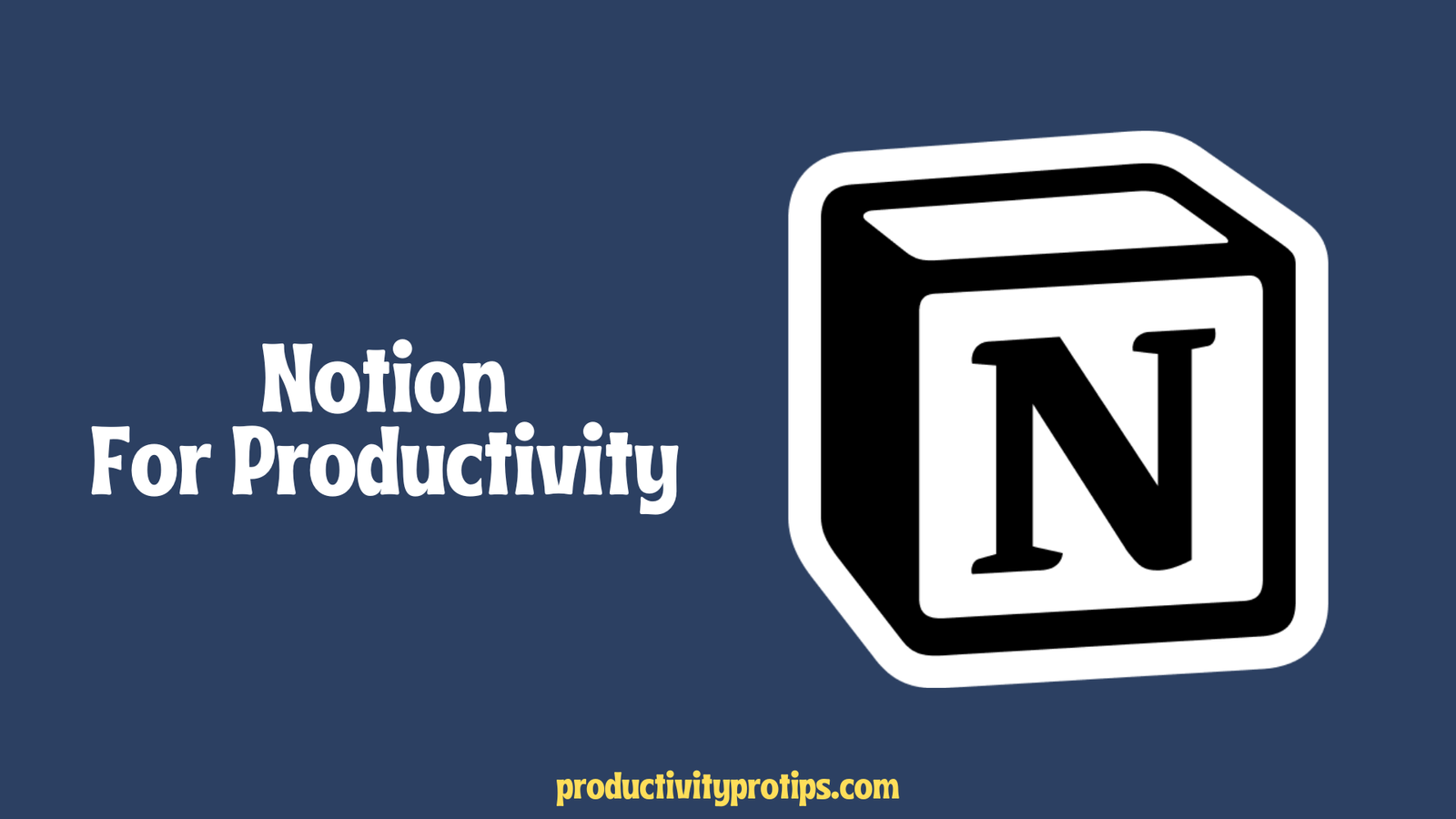
Comments are closed.